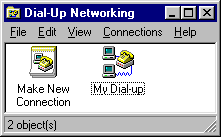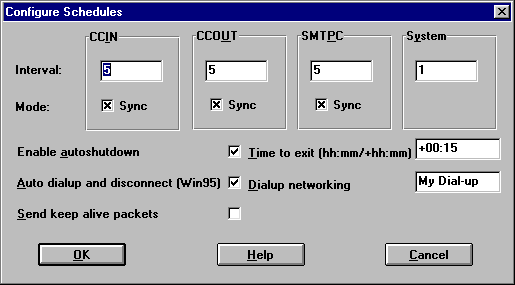|
Internet Exchange Documents Internet Exchange for cc:Mail - Dialup Support Under Version 2.x
Dial-up yes, but not UUCP: our gateway uses the SMTP protocol. What you need from your local ISP is a PPP connection with *fixed* IP address (not one dynamically assigned at every connection). That shouldn't be more expensive than a UUCP one, but must be pre-arranged with the provider. Also, we strongly recommend to channel (with an appropriate MX record) the inbound mail through a local mail relay, that is one on the ISP's network. The reason is that SMTP, unlike UUCP, does not allow to "pull" outstanding mail from the sender; instead, the receiver must stay connected for a time long enough for the sender to find it online while re-trying the connection. The retry interval is usually in the region of 10 minutes, but it may vary from setup to setup: if the mail is channelled through a friendly mail relay, it is possible to know (and hopefully control) that value, avoiding to stay connected for unnecessarily long periods of time (or to risk the loss of some messages). IMA officially supports Windows 95 Dial-Up Networking for dial-up Internet accounts. You can find more information in the following links:
|